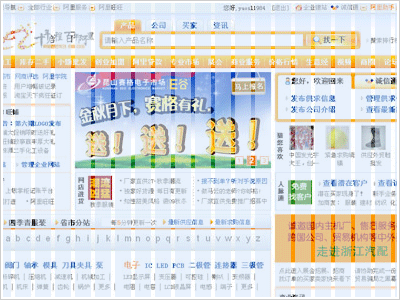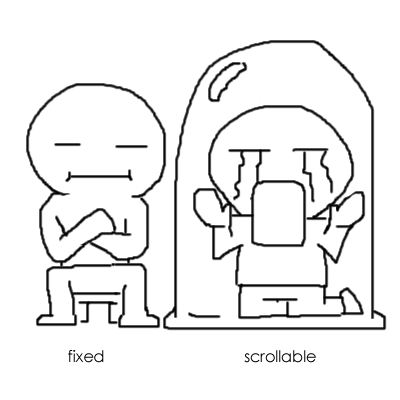CSS简写指南 | CSS | 前端观察
高效的css寫法中的一條就是使用簡寫。通過簡寫可以讓你的CSS文件更小,更易讀。而瞭解CSS屬性簡寫也是前端開發工程師的基本功之一。今天我 們系統地總結一下CSS屬性的縮寫。
色彩縮寫
色 彩的縮寫最簡單,在色彩值用16進制的時候,如果每種顏色的值相同,就可以寫成一個:
可 以簡寫為
所 有用到16進制色彩值的地方都可以使用簡寫,比如background-color、border-color、text-shadow、box- shadow等。
盒子大小
這裡主要用於兩個屬性:margin和padding,我們以margin為 例,padding與之相同。盒子有上下左右四個方向,每個方向都有個外邊距:
1
2
3
4
| margin-top:1px;
margin-right:1px;
margin-botton:1px;
margin-left:1px; |
這 四個值可以縮寫到一起:
1
| margin:1px 1px 1px 1px; |
縮 寫的順序是上->右->下->左。順時針的方向。相對的邊的值相同,則可以省掉:
1
2
3
4
| margin:1px;//四個方向的邊距相同,等同於margin:1px 1px 1px 1px;
margin:1px 2px;//上下邊距都為1px,左右邊距均為2px,等同於margin:1px 2px 1px 2px
margin:1px 2px 3px;//右邊距和左邊距相同,等同於margin:1px 2px 3px 2px;
margin:1px 2px 1px 3px;//注意,這裡雖然上下邊距都為1px,但是這裡不能縮寫。 |
邊 框(border)
border是個比較靈活的屬性,它有border-width、border-style、border- color三個子屬性。
1
2
3
| border-width:數字+單位;
border-style: none || hidden || dashed || dotted || double || groove || inset || outset || ridge || solid ;
border-color: 顏色 ; |
它 可以按照width、style和color的順序簡寫:
有 的時候,border可以寫的更簡單些,有些值可以省掉,但是請注意哪些是必須的,你也可以測試一下:
1
2
3
4
5
| border:groove red; //大家猜猜這個邊框的寬度是多少?
border:solid; //這會是什麼樣子?
border:5px; //這樣可以嗎?
border:5px red; //這樣可以嗎??
border:red; //這樣可以嗎??? |
通 過上面的代碼可以瞭解到,border默認的寬度是3px,默認的色彩是black——黑色。border的縮寫中
border- style是必須的。
同時,還可以對每條邊採用縮寫:
1
2
3
4
| border-top:4px solid #333;
border-right:3px solid #666;
border-bottom:3px solid #666;
border-left:4px solid #333; |
還 可以對每個屬性採用縮寫:
1
2
3
| border-width:1px 2px 3px; //最多可用四個值,縮寫規則類似盒子大小的縮寫,下同
border-style:solid dashed dotted groove;
border-color:red blue white black; |
outline
outline 類似border,不同的是border會影響盒模型,而outline不會。
1
2
3
| outline-width:數字+單位;
outline-style: none || dashed || dotted || double || groove || inset || outset || ridge || solid ;
outline-color: 顏色 ; |
可 以縮寫為:
同 樣,outline的簡寫中,outline-style也是必須的,另外兩個值則可選,默認值和border相同。
背景 (background)
background是最常用的簡寫之一,它包含以下屬性:
1
2
3
4
5
| background-color: color || #hex || RGB(% || 0-255) || RGBa;
background-image:url();
background-repeat: repeat || repeat-x || repeat-y || no-repeat;
background-position: X Y || (top||bottom||center) (left||right||center);
background-attachment: scroll || fixed; |
background 的簡寫可以大大的提高css的效率:
1
| background:#fff url(img.png) no-repeat 0 0; |
background 的簡寫也有些默認值:
1
| background:transparent none repeat scroll top left ; |
background 屬性的值不會繼承,你可以只聲明其中的一個,其它的值會被應用默認的。
font
font簡寫也是使用最多的一個,它也是 書寫高效的CSS的方法之一。
font包含以下屬性:
1
2
3
4
5
6
| font-style: normal || italic || oblique;
font-variant:normal || small-caps;
font-weight: normal || bold || bolder || || lighter || (100-900);
font-size: (number+unit) || (xx-small - xx-large);
line-height: normal || (number+unit);
font-family:name,"more names"; |
font 的各個屬性也都有默認值,記住這些默認值相對來說
比較重要:
1
2
3
4
5
6
| font-style: normal;
font-variant:normal;
font-weight: normal;
font-size: inherit;
line-height: normal;
font-family:inherit; |
事 實上,font的簡寫是這些簡寫中最需要小心的一個,稍有疏忽就會造成一些意想不到的後果,所以,
很多人並不贊成使用font縮寫。
不 過這裡正好有個小手冊,相信會讓你更好的理解font的簡寫:

列 表樣式
可能大家用的最多的一條關於列表的屬性就是:
它 會清除所有默認的列表樣式,比如數字或者圓點。
list-style也有三個屬性:
1
2
3
| list-style-type:none || disc || circle || square || decimal || lower-alpha || upper-alpha || lower-roman || upper-roman
list-style-position: inside || outside || inherit
list-style-image: (url) || none || inherit |
list- style的默認屬性如下:
1
| list-style:disc outside none |
需 要注意的是,如果list-tyle中定義了圖片,那麼圖片的優先級要比list-style-type高,比如:
list-style:circle inside url(../img.gif)
這 個例子中,如果img.gif存在,則不會顯示前面設置的circle符號。
PS:其實list-style-type有很多種很有用的樣 式,感興趣的同學可以參考一下:
https://developer.mozilla.org/en/CSS/list-style-type
border- radius(圓角半徑)
border-radius是css3中新加入的屬性,用來實現圓角邊框。這個屬性目前不好的一點兒是,各個瀏 覽器對它的支持不同,IE尚不支持,Gecko(firefox)和webkit(safari/chrome)等需分別使用私有前綴-moz-和 -webkit-。更讓人糾結的是,如果單個角的border-radius屬性的寫法在這兩個瀏覽器的差異更大,你要書寫大量的私有屬性:
1
2
3
4
5
6
7
8
9
| -moz-border-radius-bottomleft:6px;
-moz-border-radius-topleft:6px;
-moz-border-radius-topright:6px;
-webkit-border-bottom-left-radius:6px;
-webkit-border-top-left-radius:6px;
-webkit-border-top-right-radius:6px;
border-bottom-left-radius:6px;
border-top-left-radius:6px;
border-top-right-radius:6px; |
呃, 是不是你已經看的眼花了?這只是要實現左上角不是圓角,其它三個角都是圓角的情況。所以對於border-radius,神飛強烈建議使用縮寫:
1
2
3
| -moz-border-radius:0 6px 6px;
-webkit-border-radius:0 6px 6px;
border-radius:0 6px 6px; |
這 樣就簡單了很多。PS:不幸的是,最新的Safari(4.0.5)還不支持這種縮寫… (thanks @
fireyy)